Transferring Tokens using a Multi-Sig Deploy
This page presents a method of transferring tokens via a deploy file using multiple signatures. This method is recommended when implementing multi-signature transfers between purses on a Casper network.
The make-transfer command allows you to create a transfer and save the output to a file. You can then have the transfer signed by other parties using the sign-deploy command and send it to the network for execution using the send-deploy command.
Prerequisites
You must ensure the following prerequisites are met.
- Set up all the prerequisites listed here, including:
- A funded Account on Testnet or Mainnet
- A valid node address from the Testnet peers or Mainnet peers
- The Casper command-line client
- Set up the source account for multi-signature deploys, as outlined in the Two-Party Multi-Signature Deploys workflow
- Get the path of the source account's secret key file
- Get the target account's public key in hex format
Token Transfer Workflow
The high-level flow to transfer tokens using the Casper CLI client and a deploy file is described in the following steps:
- The
make-transfercommand creates and signs a transfer, saving the output to a file - The
sign-deploycommand adds additional signatures for a multi-signature transfer - The
send-deploycommand sends the deploy containing the transfer to the network
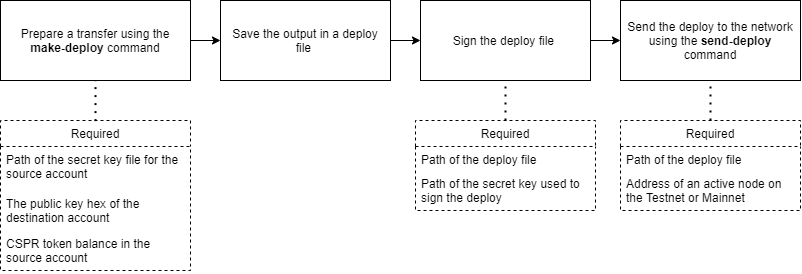
Creating the transfer
This section explains the make-transfer command using an example you can try on the Testnet. For this example, we are transferring 2,500,000,000 motes from the source account (with the secret_key.pem file) to a target account. To use this example on the Mainnet, the chain-name would be casper instead of casper-test. Note that we are saving the output of the make-transfer command in a transfer.deploy file.
casper-client make-transfer --amount 2500000000 \
--secret-key [PATH]/secret_key.pem \
--chain-name casper-test \
--target-account [PUBLIC_KEY_HEX] \
--transfer-id [ID] \
--payment-amount 100000000 \
--output transfer.deploy
The following table explains the parameters used in the make-transfer command.
| Parameter | Description |
|---|---|
| amount | The number of motes you wish to transfer (1 CSPR = 1,000,000,000 motes) |
| secret-key | The path of the secret key file for the source account |
| chain-name | The name of the chain, to avoid the deploy from being accidentally or maliciously included in a different chain
|
| target-account | Hex-encoded public key of the target account from which the main purse will be used |
| transfer-id | A user-defined identifier permanently associated with the transfer |
| payment-amount | The payment for the transfer in motes. The payment amount varies based on the deploy and network chainspec. For Testnet node version 1.5.1, wasmless transfers cost 10^8 motes |
In the output, you will see a section named approvals. This is where a signature from the source account is added to the deploy.
Example:
casper-client make-transfer --amount 2500000000 \
--secret-key ~/KEYS/multi-sig/keys/default_secret_key.pem \
--chain-name casper-test \
--target-account 0154d828baafa6858b92919c4d78f26747430dcbecb9aa03e8b44077dc6266cabf \
--transfer-id 1 \
--payment-amount 100000000 \
--output transfer.deploy
Sample output of the make-transfer command
{
"hash": "88c49fa9108485397a330f294914a6c2d614c581fbe0a31de1a954baad6d709b",
"header": {
"account": "01360af61b50cdcb7b92cffe2c99315d413d34ef77fadee0c105cc4f1d4120f986",
"timestamp": "2023-10-12T19:14:22.080Z",
"ttl": "30m",
"gas_price": 1,
"body_hash": "1bb7436d4703816b5cbeef245dd83c0520f1c7173cdf609c664a29487cc5de1c",
"dependencies": [],
"chain_name": "casper-test"
},
"payment": {
"ModuleBytes": {
"module_bytes": "",
"args": [
[
"amount",
{
"cl_type": "U512",
"bytes": "0400e1f505",
"parsed": "100000000"
}
]
]
}
},
"session": {
"Transfer": {
"args": [
[
"amount",
{
"cl_type": "U512",
"bytes": "0400f90295",
"parsed": "2500000000"
}
],
[
"target",
{
"cl_type": "PublicKey",
"bytes": "0154d828baafa6858b92919c4d78f26747430dcbecb9aa03e8b44077dc6266cabf",
"parsed": "0154d828baafa6858b92919c4d78f26747430dcbecb9aa03e8b44077dc6266cabf"
}
],
[
"id",
{
"cl_type": {
"Option": "U64"
},
"bytes": "010100000000000000",
"parsed": 1
}
]
]
}
},
"approvals": [
{
"signer": "01360af61b50cdcb7b92cffe2c99315d413d34ef77fadee0c105cc4f1d4120f986",
"signature": "015e0db50b174f3627e0e27cb503f0836b30bd0e0f2c4b989366b0df57500a1cb2b0945408c938bc3c33c40dab59a9c6af6f4e01e474330cd27262bfc87680030e"
}
]
}
Signing the transfer
Once the deploy file is created, you can sign the deploy using other designated accounts. For this example, we are signing the deploy with a second secret key and saving the output in a transfer2.deploy file.
casper-client sign-deploy \
--input transfer.deploy \
--secret-key [PATH]/another_secret_key.pem \
--output transfer2.deploy
| Parameter | Description |
|---|---|
| input | The path of the deploy file, which needs to be signed |
| secret-key | The path of the secret key file used to sign the deploy |
| output | The path of the output file used to save the deploy with multiple signatures |
Example:
casper-client sign-deploy \
--input transfer.deploy \
--secret-key ~/KEYS/multi-sig/keys/user_1_secret_key.pem \
--output transfer2.deploy
Towards the end of the following output, you can observe that there is an approvals section, which has two signatures, one from the account initiating the transfer and the second from the account used to sign the deploy.
Sample output saved in the transfer2.deploy file
{
"hash": "88c49fa9108485397a330f294914a6c2d614c581fbe0a31de1a954baad6d709b",
"header": {
"account": "01360af61b50cdcb7b92cffe2c99315d413d34ef77fadee0c105cc4f1d4120f986",
"timestamp": "2023-10-12T19:14:22.080Z",
"ttl": "30m",
"gas_price": 1,
"body_hash": "1bb7436d4703816b5cbeef245dd83c0520f1c7173cdf609c664a29487cc5de1c",
"dependencies": [],
"chain_name": "casper-test"
},
"payment": {
"ModuleBytes": {
"module_bytes": "",
"args": [
[
"amount",
{
"cl_type": "U512",
"bytes": "0400e1f505",
"parsed": "100000000"
}
]
]
}
},
"session": {
"Transfer": {
"args": [
[
"amount",
{
"cl_type": "U512",
"bytes": "0400f90295",
"parsed": "2500000000"
}
],
[
"target",
{
"cl_type": "PublicKey",
"bytes": "0154d828baafa6858b92919c4d78f26747430dcbecb9aa03e8b44077dc6266cabf",
"parsed": "0154d828baafa6858b92919c4d78f26747430dcbecb9aa03e8b44077dc6266cabf"
}
],
[
"id",
{
"cl_type": {
"Option": "U64"
},
"bytes": "010100000000000000",
"parsed": 1
}
]
]
}
},
"approvals": [
{
"signer": "01360af61b50cdcb7b92cffe2c99315d413d34ef77fadee0c105cc4f1d4120f986",
"signature": "015e0db50b174f3627e0e27cb503f0836b30bd0e0f2c4b989366b0df57500a1cb2b0945408c938bc3c33c40dab59a9c6af6f4e01e474330cd27262bfc87680030e"
},
{
"signer": "01e3d3392c2e0b943abe709b25de5c353e5e1e9d95c7a76e3dd343d8aa1aa08d51",
"signature": "017793ad52d27393b1aa8ff5bb9bdbcb48708910d6cdabd9a89b44690ca174edf8924aad340bf901ac343391cb4cba7cf4db07390372f28ecf471fd522e0b63803"
}
]
}
Sending the deploy
The next step is to send the deploy for processing on the network. As described in the Prerequisites section, you need to get an active node address from the corresponding network to complete this task. The following example uses the node https://rpc.testnet.casperlabs.io/ from the Testnet.
casper-client send-deploy \
--input transfer2.deploy \
--node-address https://rpc.testnet.casperlabs.io/
| Parameter | Description |
|---|---|
| input | The path of the deploy file, which is used as the input |
| node-address | The Hostname or IP and port of the node |
Make a note of the deploy_hash from the send-deploy command output to verify the status of the deploy.
Successful output of the send-deploy command
{
"jsonrpc": "2.0",
"id": -818883417884028030,
"result": {
"api_version": "1.5.3",
"deploy_hash": "88c49fa9108485397a330f294914a6c2d614c581fbe0a31de1a954baad6d709b"
}
}
If you encounter an account authorization error, you must set up the source account to allow multi-signature deploys using session code. The Two-Party Multi-Signature Deploys workflow is an example of how to accomplish this.
Example of an account authorization error
{
"code": -32008,
"message": "deploy parameter failure: account authorization invalid at prestate_hash: 5f0392de8ac3512a48a110acfc5bc10d4a6a07109b350ae14cbec0428656c8ac"
}
Verifying the transfer
To verify the transfer status, see Verifying a Transfer.
You can also verify if the transfer was successful by checking your account balance using a block explorer.